- Go to Administration > HR > Goals and Contest
- Enter the name of the goal or the contest you are running
- Enter the duration
- Set Type . The system will allow you to run the goal as a monthly sales target for the employees, a contest to see who meets the targets first or a contest to see who the top performers are. The difference between a target and a contest is simply the matter of setting prizes as well as setting how many will be eligible to win in a contest compared to a target/goal which is mostly used as a quota for employee performance
- Specify if the goal/contest applies to individual users, per store or a whole wide company target.
- Under the Group tab, specify the conditions that your employees will need to reach. For example, you can set the goal as “Total Accessories” with type set as unit of 100. This means you want your sales rep to reach 100 unit sale of accessories. You can also set the type as revenue or profit.
- Under the member profile, you can specify which employees are eligible for this target/goal. You can simply select ALL if all users are required or you can exclude some employees but leaving their name unchecked. You can stop and save at this point if you want. Pretty much all employees will have the same set of targets. If you need to customize the target per user, go to the Target tab.
- Optional: By default, all users added the profile tab will have the same target value that you set under the groups tab. If your store needs specific targets for specific people, for example, a new employee or a part-timer, you can edit their target value on the Target tab.
Last Update: August 1, 2017
Total 0 Votes:
0
0