- Go to Dealer > Dealer Sale.
- Select or Search for the dealer account.
- There are multiple ways of adding items to the cart:
- Manually Adding Items : Scan the product SKU, enter the quantity required and add to cart. If the item added is a serialized item like a phone or SIM card, you will need to click on VIEW/EDIT on the cart to scan the necessary IMEI or SIM number.
- Using BULK ACTIONS: This feature will allow you to add items to the cart in bulk, it has multiple options:
- Purchase ID > All items in the selected Add Stock Purchase ID will be added to the invoice.
- Batch Code > All items in the selected BATCH will be added in the invoice
- By Range > Used this if you are selling items in sequential order. Simply enter the first IMEI/SIM in the order and how many should be added.
- From EXCEL > You can import your items directly into the sale. The system will automatically cross check if the item is on stock or not.
- Sell All > You can use this to sell all inventory/stock under a specific SKU
- Stock Receive > Use this to sell all items received from a Stock Transfer.
- You can use ADD SHIPPING DETAILS to keep track of your shipment. Details on the shipping info will also be printed in the customer packing list.
- SAVE NOW to finalize the sale. You can checkout normally by entering the payment tender amounts or simply save the invoice with $0 payment. The main difference with the dealer sales and the regular retail sale is that on the dealer sales, invoice are usually paid later on and dealer balances are being tracked by the system.
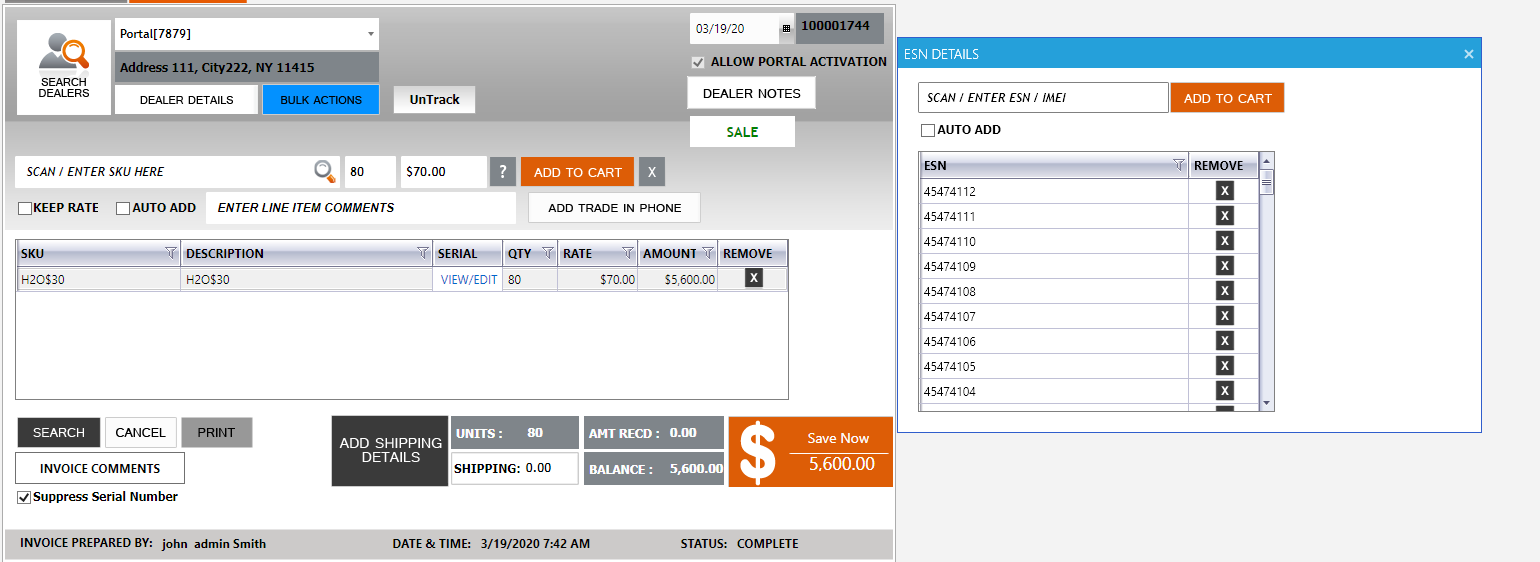
Last Update: May 6, 2020
Total 0 Votes:
0
0