As mentioned before, the system keeps track of all transactions done on a dealer account. This module will show invoices with their open balances.
- Go to DEALER > DEALER PAYMENTS
- Select a dealer to view their transaction history.
- The module will show the dealer’s current balance. This balance is the total amount due from all sales done. AVAILABLE CREDIT shows store credit amount available.
- Enter Amount Received to record payment received from the dealer.
- Select tender type
- NEW DEALER BALANCE will show the remaining balance after payment has been saved.
- Click on APPLY PAYMENTS. You will see a pop-up open. The window will show all invoices that has an open balance/unpaid. By default, the system will split the payments automatically by paying the oldest invoice first and anything in excess will be paid on the succeeding invoices. If you don’t want this, simply change the amount in the PAYMENT APPLIED column. The total of payment applied should be equal to the AMOUNT RECEIVED from step 4.
- Click SAVE AND CLOSE to finish recording payments.
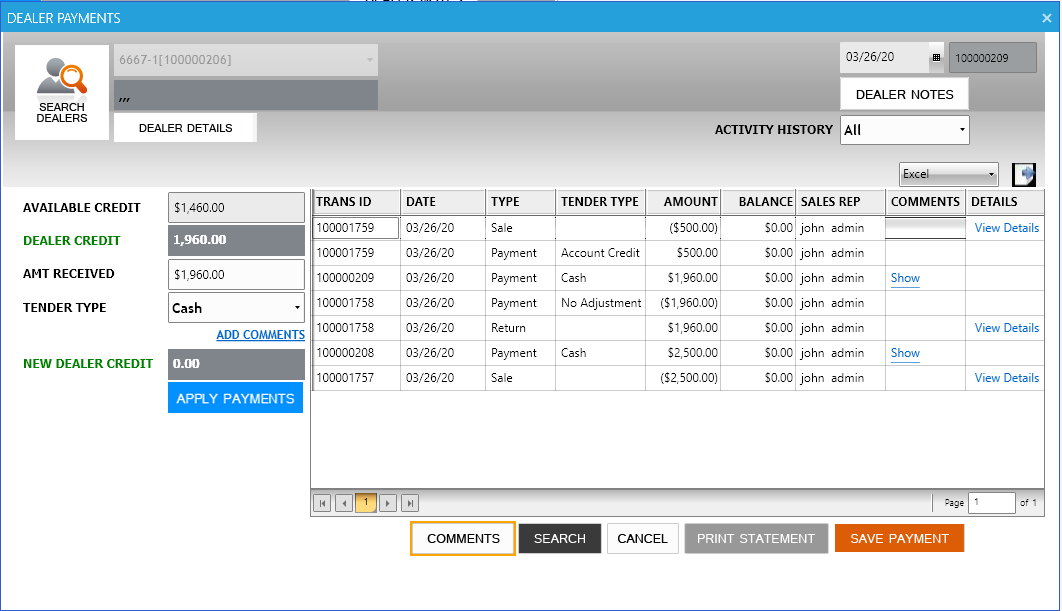
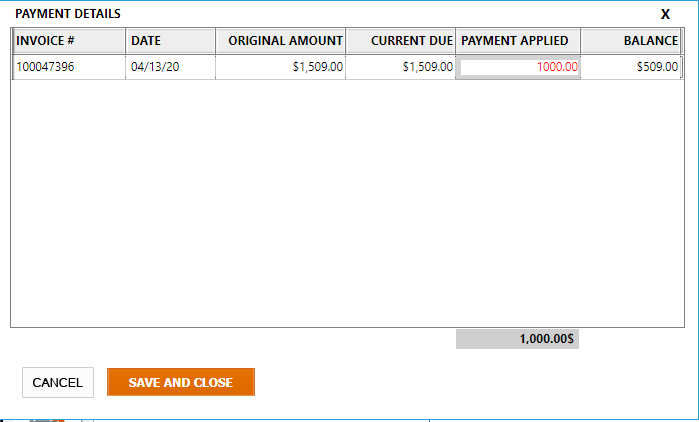
Last Update: May 6, 2020
Total 0 Votes:
0
0