- Go to POS > Repairs
- On the main ticket screen, you can search for the ticket by ticket ID, customer name and device ID. You can also filter each column. Double click the ticket you need to update.
- The ticket details screen will open and from this screen you have an option of adding repair parts, getting in touch with the customer, adding a technician note, reassigning the ticket to a different technician and changing the repair status.
- If you will notice there are four buttons at the bottom of the window. Here is the breakdown on how each button function.
| BUTTON | DESCRIPTION |
|---|---|
| Cancel Ticket | It marks the ticket as cancelled and no further editing can be done. |
| Update Ticket | Saves changes done on the ticket and resuming the repair. |
| Repair Complete | Saves changes done on the ticket and finalizes repair. When this button is clicked, an invoice is generated to take final payment from the customer. |
| Exit | No changes are done on the ticket and it closes the ticket details module. |

Last Update: June 17, 2017
Total 0 Votes:
0
0