This article will guide you on how to reassign an invoice from one sales rep to another.
- Go to POS > Reassign Invoice
- Select the store where the invoice is from and the date range.
- Click on Retrieve Invoices button. The results will show all invoices created in the selected date range
- Look for the invoice # that you need to edit. You can use the column sort/filter icons to help
- Now all you need to do is double click the the row for the sales rep column and select the new sales rep name to assign the invoice to. As soon as you select the new sales rep, the system will confirm if you want to proceed. As soon as you click “OK”, the invoice will be updated

Last Update: July 10, 2017