Product Tags provide an easy way to associate multiple SKUs across similar product types for an easy analysis of Sales, Inventory-levels and Profitability.
As an example, let’s say you have iPhone chargers which work with multiple models (iPhone 5, 5S, 6, 6 Plus, 6S and 6S Plus). You may also carry multiple SKUs of same/similar product depending various vendors, packaging, grade, etc. Now let’s say you want to know how many of this same type of product you have in stock, regardless of SKU, brand, packaging, vendor, so you can place a re-order. Creating a tag and associating all iPhone charger SKUs to it can easily provide you with this information.
To create a tag, go to Administration > Inventory > Product Tags and click NEW (click the “search” icon to look-up an existing tag). Create and Save the tag, and then SKUs can be linked to this tag. Scan/Enter/Look-up a SKU and ADD it.

NOTE: The “Tag” filter can be used on various reports to filter data. It’s available on Sales Analysis and Physical Inventory reports to begin with, and will be added on additional reports later on.
Last Update: June 17, 2017